How to Remove Backgrounds from Images in PowerPoint
4 comments
4 comments
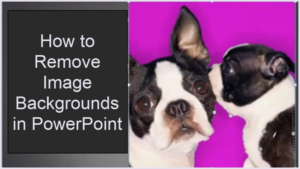 In one of my previous tutorials, I showed you some ways to use images in your slide presentations to make the slides more engaging for your market.
In one of my previous tutorials, I showed you some ways to use images in your slide presentations to make the slides more engaging for your market.
In this video tutorial, I show you how you can remove the backgrounds from images using a handy little feature in Microsoft PowerPoint called “Remove Background”.
It can be incredibly quick and easy, or a little tricky to use, depending on the image you're working with.
For demonstration purposes, I used three different images and removed the backgrounds from each. You'll see that I had to start over with one of them because I didn't get it right the first time. That should give you a good tip right there. If you don't get it right quickly, just start over or pick a different image!
Watch the demo yourself and you'll see that you can do this too, probably better than I can:
While I used images from within Microsoft for my demo, you can obviously use any images of your own or ones you've purchased too.
Have any image tricks of your own? Please share!
And if you want to pick up the training program whose slides I used in the video, you can find them here:
==> Power Networking for Results – Fully Customizable Training Program (with PLR)
Tags
Comments are closed.
This tutorial is amazing!
I’ve never come across this info before. It shows once more how PowerPoint is so powerful.
Thank you, as always, Sharyn for the valuable learning that you impart freely!
Hi Maria,
Isn’t it amazing? I think I first learned this trick from someone at NAMS but I never really mastered it until recently.
Glad it helped 🙂
Best,
Sharyn
Thanks for the great tip. I’ll be sure to incorporate that in the future.
Have fun with it. Once you try once, you’ll never go back 😉