How Coaches Can Use Canva For Course Content
0 comments
0 comments
Wondering how to create stunning visuals for your next online course?
Custom branding, engaging infographics, and other exciting visual elements can attract the eye of students and add to the value of your course… but that could mean hiring a designer and risking breaking the bank.
Plus, it puts your course into a hole that you need to climb out of just to break even, which is probably the opposite effect you were looking for.
Before you hit that “backspace button” and hunt for something more cheerful, let me tell you that I have some good news to lighten the load. Rather than hire a designer for expensive custom graphics, you can use Canva.
I probably use Canva every day, and in this post, I’ll share several videos and tips that will help you use Canva to create course content and marketing content that will make you look like a world-class designer - even if you have no design skills at all!
Like I said, I probably log into Canva every day – at least, it feels like I do!
Canva is a graphic design tool, but it’s so much more than that. Canva gives you a suite of visual editing tools to edit photos, remove backgrounds, add text effects, and add shapes or graphics to create stunning visuals for social media, blog posts, presentations, and more.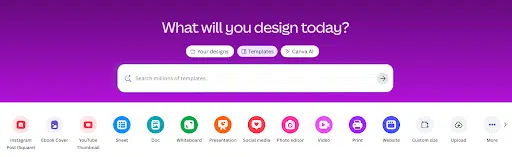
Canva also offers plenty of prebuilt templates for social posts, eBook covers, and slideshows to name a few. Canva is a design powerhouse, and when you add in its prebuilt templates and AI-powered design features, even someone who’s a design novice can create something beautiful.
When I need graphics for a course in a pinch, I turn to Canva first.
Read on for a breakdown on how you can use Canva to add a bit of pop to your course and marketing materials.
Even though Canva makes it easy to create stunning visuals, it can still be overwhelming. Between course slides, social posts, and marketing materials, where should you start?
I’ll make it easy for you. There are three main types of online course content you'll need for your students:
With Canva, you can create all of those either from scratch or using the brandable, done-for-you content from Content Sparks as your starting point.
Remember that library of templates I mentioned? Use Canva’s built-in templates to start, or create your own from scratch if you’re feeling adventurous. You can even import slides!
I’ll explore the above three areas of focus next, with videos to give you a complete walkthrough with examples you can use to follow along.
An easy place to start is to customize an image template in Canva.
While there are many image templates already available, you’ll probably want to add your own content to fit your course. To speed up the creation of your course assets and slides, I've focused on the ones we offer as part of our white label course kits, assessments, social media images, and more.
Watch me as I show you how to customize an image template in Canva:
Is reading more your speed? Follow along with these step-by-step instructions to edit a Canva image template:
Select your template type
Open the Canva template
Change the template name and make a copy
Edit the text in the template
Change the background image (if you want)
Move and resize any text as needed
Add your logo
Add your Call-to-Action URL
Download your new image from Canva as a PNG
And that’s it! See how quick it can be. No need to spend hours learning design skills.
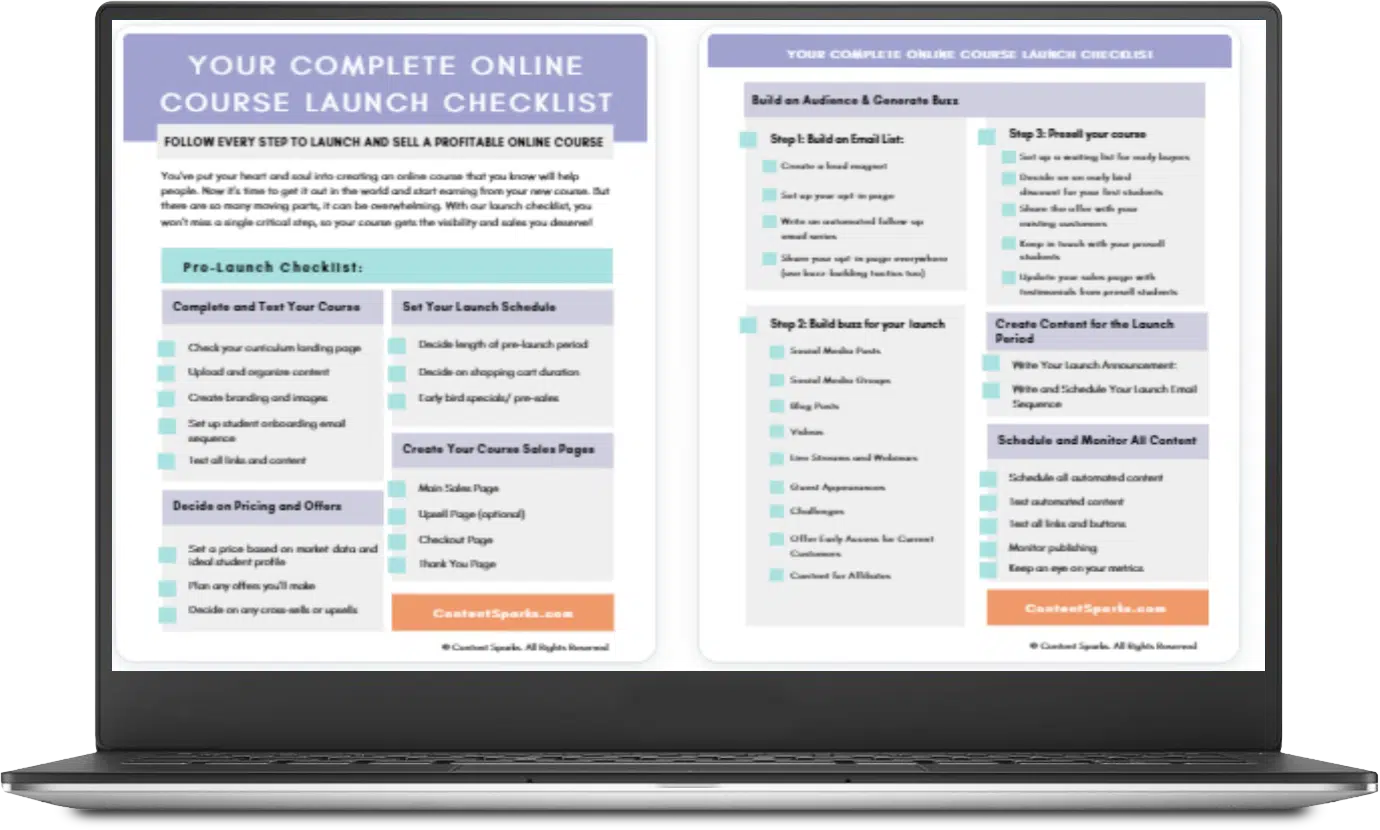
The Ultimate Online Course Launch Checklist
Use this checklist to take action with your online course today!
The magic of Canva comes when you use it to do more than simply edit images, though. I like to use Canva to create a variety of coaching tools, including worksheets, planners, and assessments.
Check out these videos to walk you through the steps to take your course content from meh to marvelous!
Prefer to read along? Follow these steps to edit Canva templates for course worksheets, assessments, and planners:
Open the Canva template and rename it
Make a copy and give it your course name as a prefix
Change the template colors to fit your brand (Select an element, change the color, then click 'Change All' at the bottom)
Edit text and fonts as needed
Add your logo (if desired)
Add your Call-to-Action at the end (your URL if you want people to go somewhere)
Delete the instructions page (for Content Sparks Canva templates)
Download your course worksheet or handout as a PDF
Easy. Right? With Canva, you can create professionally designed graphics and coaching tools without the help (or pricetag) of a professional designer!
But what about your online course videos?
Believe it or not, you can create those with Canva, too! I recommend you create slideshow presentations that give your students a visual to engage with, rather than having them just stare at your face the whole time.
Unfortunately, most slideshow presentations aren't inspiring to look at. PowerPoint gives you some design features to jazz them up, but Canva gives you far more!
In this next video, I first give you a brief intro to how to create a presentation from scratch in Canva. The easiest way is to use their templates.
But what if you already have a PowerPoint presentation, like our brandable ones that are ready to teach, here at Content Sparks?
In the main part of the video, I show you how to import your PowerPoint slideshow to Canva, including any Smart Art graphics, and apply Canva template styles and your own customizations.
On the Canva help website, you can read more about how to import PowerPoint presentations to Canva and how to copy slides from one Canva project to another.
The basic steps for importing PowerPoint slides to create course videos in Canva are:
Go to your Projects page in Canva
Open your Files folder on your computer
Locate your PowerPoint slideshow and drag that file to the page on Canva. (It will automatically start to upload)
Repeat for all PowerPoint slide shows you want to work with.
For SmartArt graphics from Content Sparks, upload the PPT file with the _Shapes extension (in Student Materials > Graphics)
In Canva, open the main slideshow that you just uploaded from PowerPoint
Apply a Canva slideshow template to all slides. (Find a template you like and scroll past the slide layouts to find this option)
Insert the relevant SmartArt graphic where needed in your presentation (Add a page > Projects > Select graphics uploaded > Click on relevant slide)
Copy speaker notes from old to new SmartArt pages
Make any additional edits to your new Canva slideshow (such as using layouts in your chosen template or adding elements).
Record your course videos in Canva or as a screenshare
Look at that – a full course load of beautifully designed content, graphics, and slides, all with a special assist from Canva. Now you just need some marketing content to promote your course, and Canva is a pro at that, too.
UPDATE: The last time I imported a PowerPoint presentation to Canva, the Smart Art graphics automatically converted to shapes I could edit in the Canva slides. Things are always changing and improving at Canva, so try the simplest way first and see what happens!
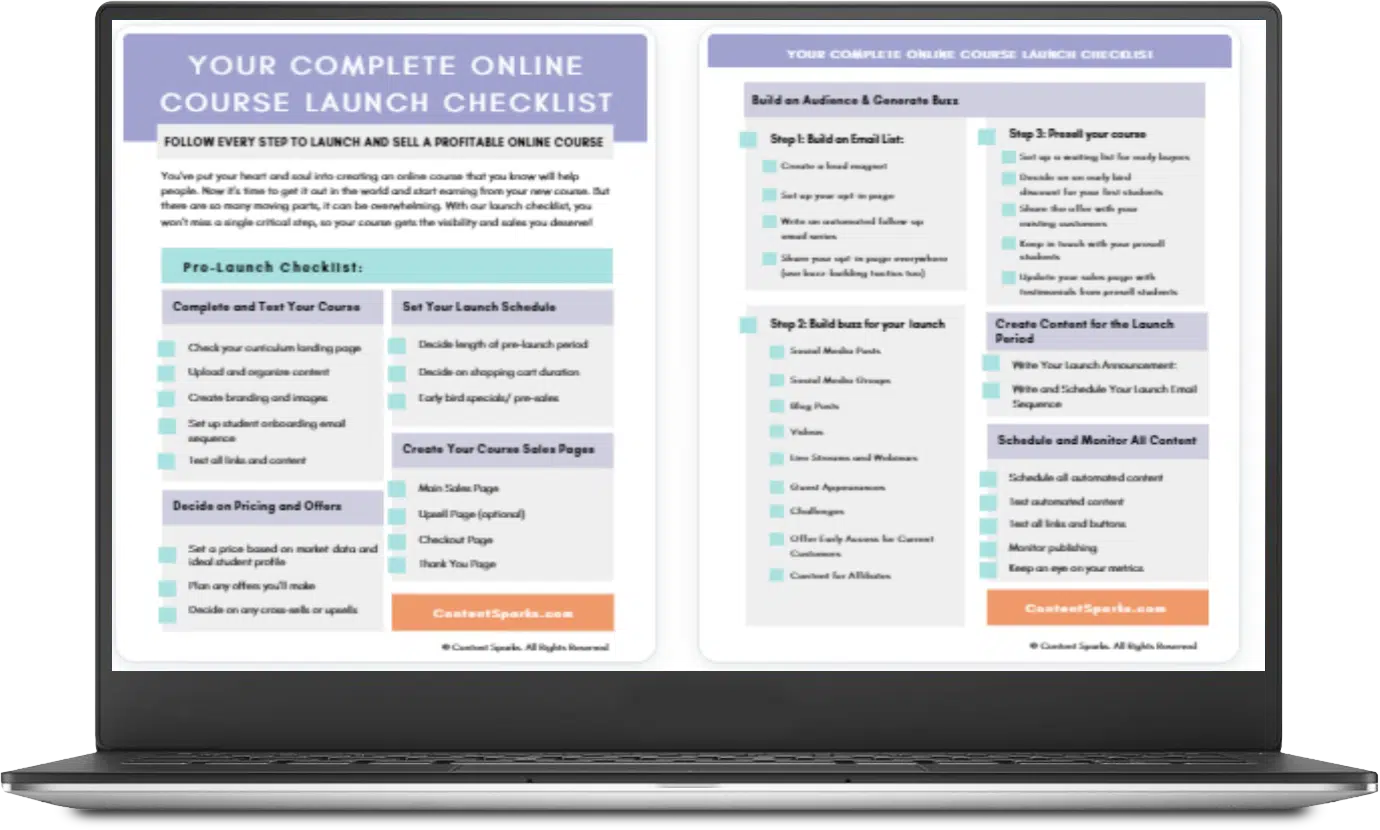
The Ultimate Online Course Launch Checklist
Use this checklist to take action with your online course today!
Not only can you create a course-worth of visually stunning content, you can create a slew of social media graphics to promote it.
Creating professional-looking marketing content so you can sell a profitable course is also a breeze with Canva. While you'll find a massive range of options for different sizes, platforms, and other marketing collateral you might need, social media posts are probably the simplest to create.
And if you have all your social media image text in a spreadsheet, like the ones we give you with many of our products, then you can quickly create those images using the 'bulk create' feature in Canva.
I created a demo video of the process here:
The basic steps for bulk-creating social media images in Canva are:
Pick the type of post you want to create (e.g., an Instagram size).
Find a template you like that fits the theme of your posts.
Delete or add text boxes, leaving only the ones for your image text and CTA text.
Resize and/or move any elements as needed to adjust your layout.
Brand your new template with your fonts, colors, and logo.
Locate the 'Bulk Create' option in the left-hand menu (might need to find it in the Apps)
Click on 'Enter Data', clear the existing table, and paste in the text you want added to each image, column-by-column, based on the number of text boxes on your template. Name each column according to what the text is, e.g., Text for one and URL or CTA for another. Then click 'Done'.
Connect the text boxes on your template to the relevant column in your entered data by clicking on the three dots that show when you select a box, then clicking 'Connect data'. You'll see options based on how you named your columns.
Click 'Continue' and then 'Generate' to bulk create your new images. All the data you pasted into the table will then be put on individual slides, using the template you just set up.
(Optional) Edit the individual images for more variety. E.g., shuffle the colors in your 'Styles' in the 'Design' tab to have a different mix for each.
Download your new images via the 'Share' and 'Download' menu in the upper right. You can also schedule posts directly from Canva in that section!
(Optional) Create a video or resize your images, using the 'Resize and Magic Switch' options in the top menu.
If you’re marketing your course on a budget, these time and money-saving tips will be key. If you have the appetite and bandwidth for more marketing activities, check out my full course promotion guide!
In this video, the Canva team shows you how to create the perfect presentation. They show you every step from planning to presenting your slideshow!
As you can see from these videos, Canva is the perfect tool for creating course content and other marketing materials. Not only does it make things easier and more professional-looking, but it also speeds up the course creation and selling process.
There you have it, everything you need to create stunning course graphics and coaching materials with Canva!
Canva makes it simple to design a stunning course that attracts eager buyers and earns rave reviews for your sales page. Now you just need to launch the course and watch those sales roll in.
Your launch is the key difference between a full bank account and a dry funnel, so that’s why I created the ultimate course launch checklist for you to download and use in your next launch.
Click the button below to download the ultimate course launch checklist and watch your next course fly off the (digital) shelf.
Enjoy!
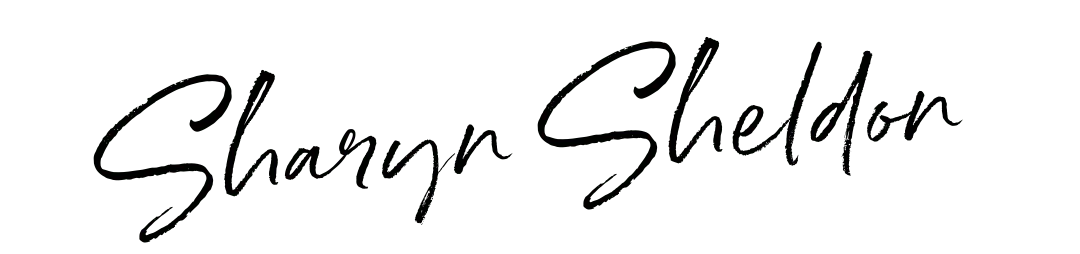
Tags