7 Reasons to Be On Clubhouse
0 comments
0 comments
Clubhouse is a relatively new social media platform that is audio-based, and isn't recorded or pre-recorded. Now you might be wondering why you need to bother with another shiny new social media platform, so we've put together this infographic where you can see at once the benefits to being on Clubhouse.
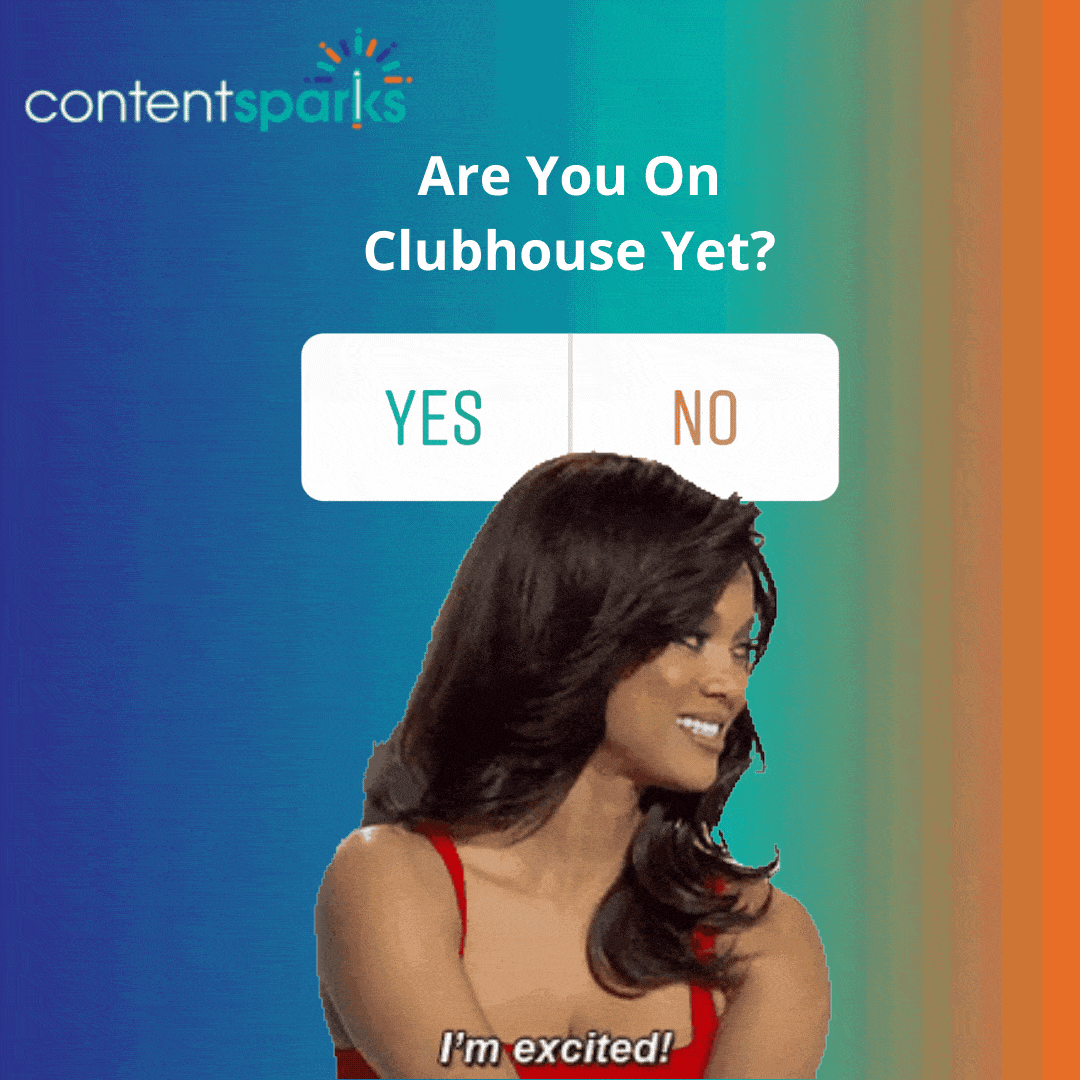
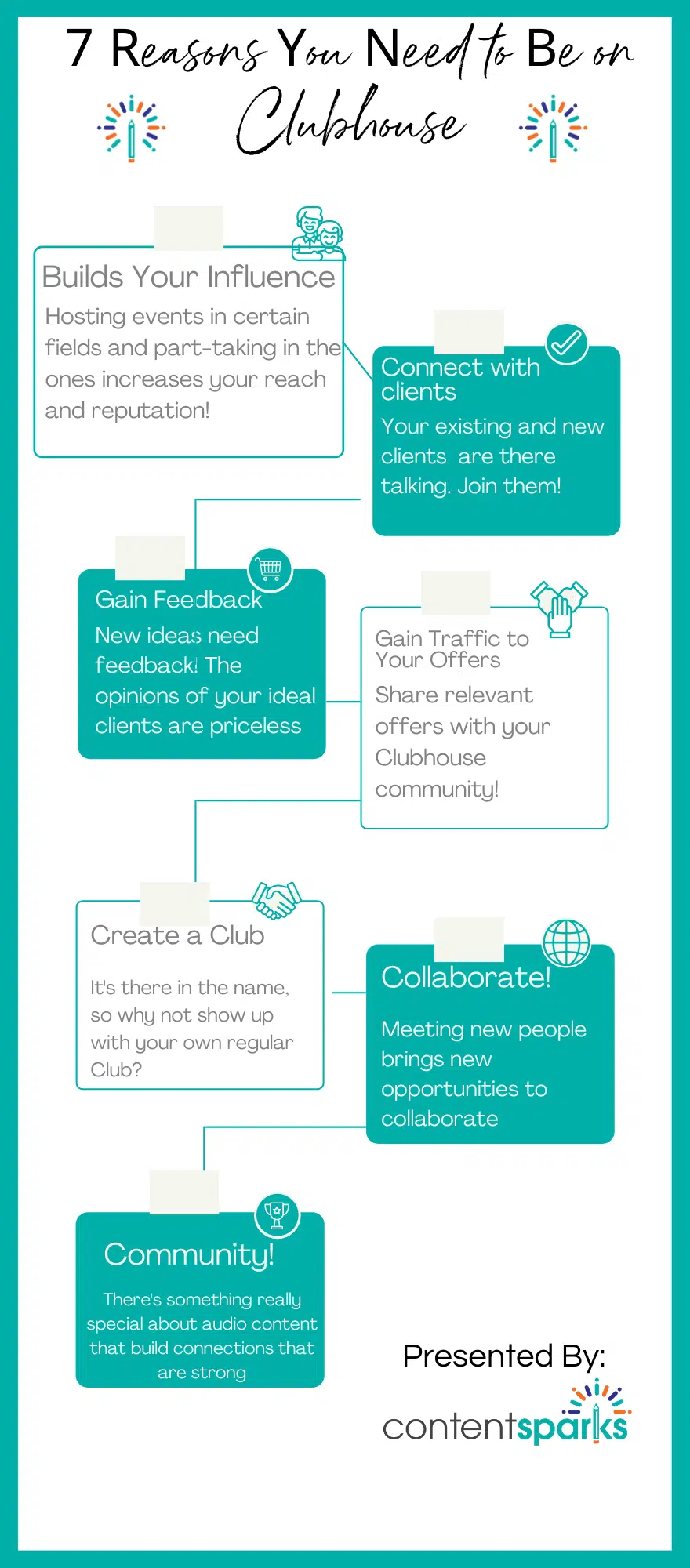
Now you know why you should be on Clubhouse, the next step is to grab an invite and start a room!
There are two ways to start a room in Clubhouse: spur of the moment (spontaneously) and by scheduling.
When you open a spontaneous room, you can connect with people and talk on various topics without creating an event for the room. You can come up with a short list of topics to talk about, or just go with a flow and let the other people carry the conversation.
1. Start the Clubhouse app.
2. Click ‘Start a Room’ button on the main screen.
3. Choose the type of the room you want to create. These are your options:
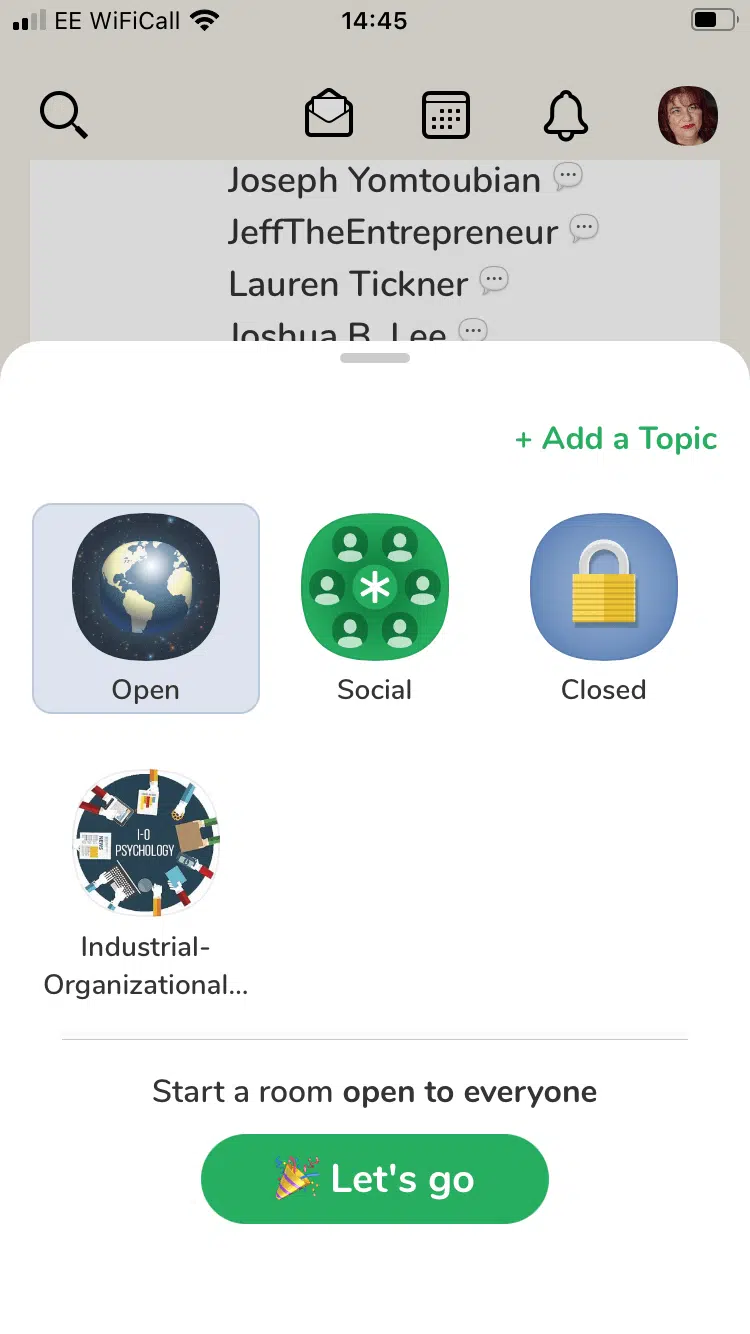
4. Click “Add a topic” and then add your room title. Remember, you cannot edit anything in this section once its published!
5. To start the room, click “Choose People” and ping the person a notification to join your room. As they join the room, it goes live and people can start joining. You can start by creating a closed room with a few people in it, and when the conversations take off, you can open it to the public by changing the settings at the bottom of your screen.
Share links make your Clubhouse marketing so much easier! You can get one when you schedule a room. To do so, you have to tap the calendar icon at the top of your Clubhouse app. It opens a new page, and from there, if you tap the calendar icon again, you’ll open an event creation screen.
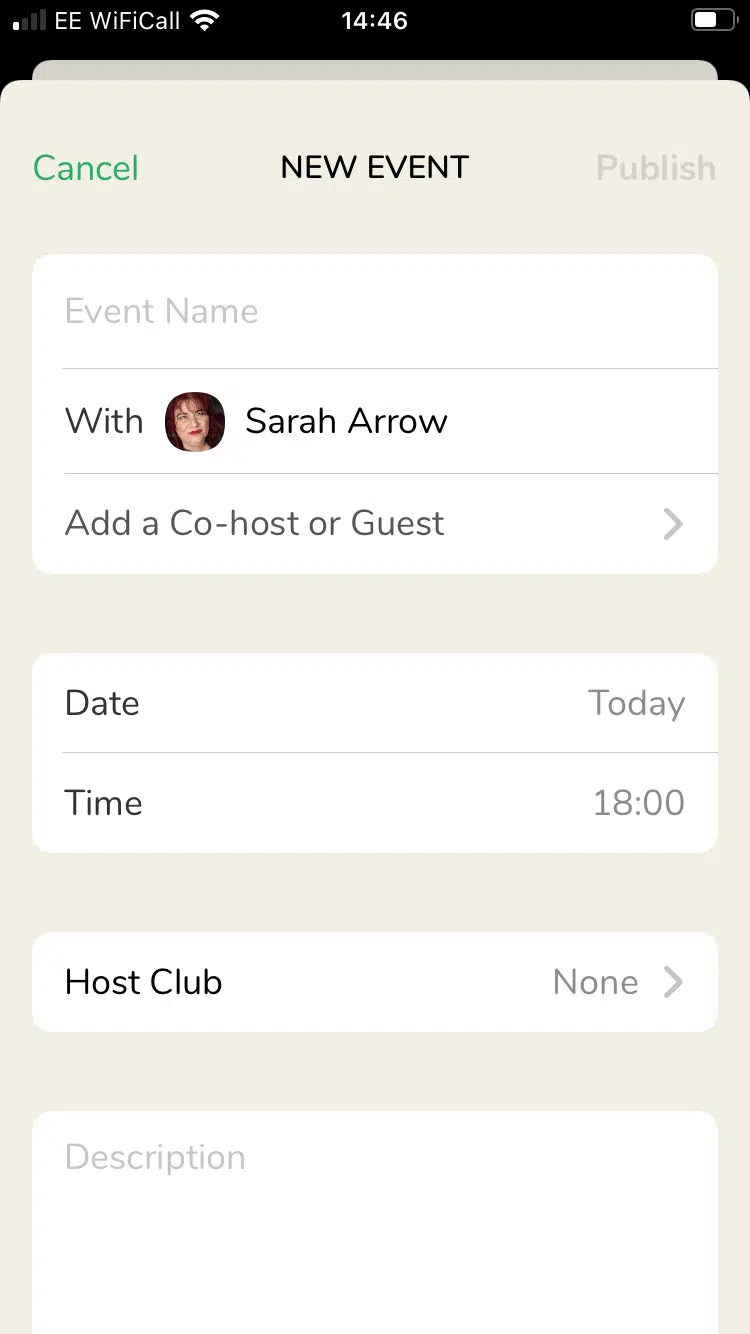
That's it! That's how you create both types of room in Clubhouse.
If you create a room, aside from just being room’s host, you’ll also have to moderate it. Or you can add in other people who would moderate it for you. If it’s an informal conversation, you won’t have to do much, but the general advice below still applies:
If you do have moderators, make sure they all know what their roles and responsibilities are.
If you have to go, but people are still actively participating in the conversation, you can ask a moderator to take over the room.
Our Clubhouse Masterclass is no longer available but use the tips in this post to launch you to Clubhouse success!
Do you want to learn more and teach others how to use simple social media tactics to build an audience of your ideal customers?
Build Your Audience Using Social Media
Teach Yourself. Then teach your audience.
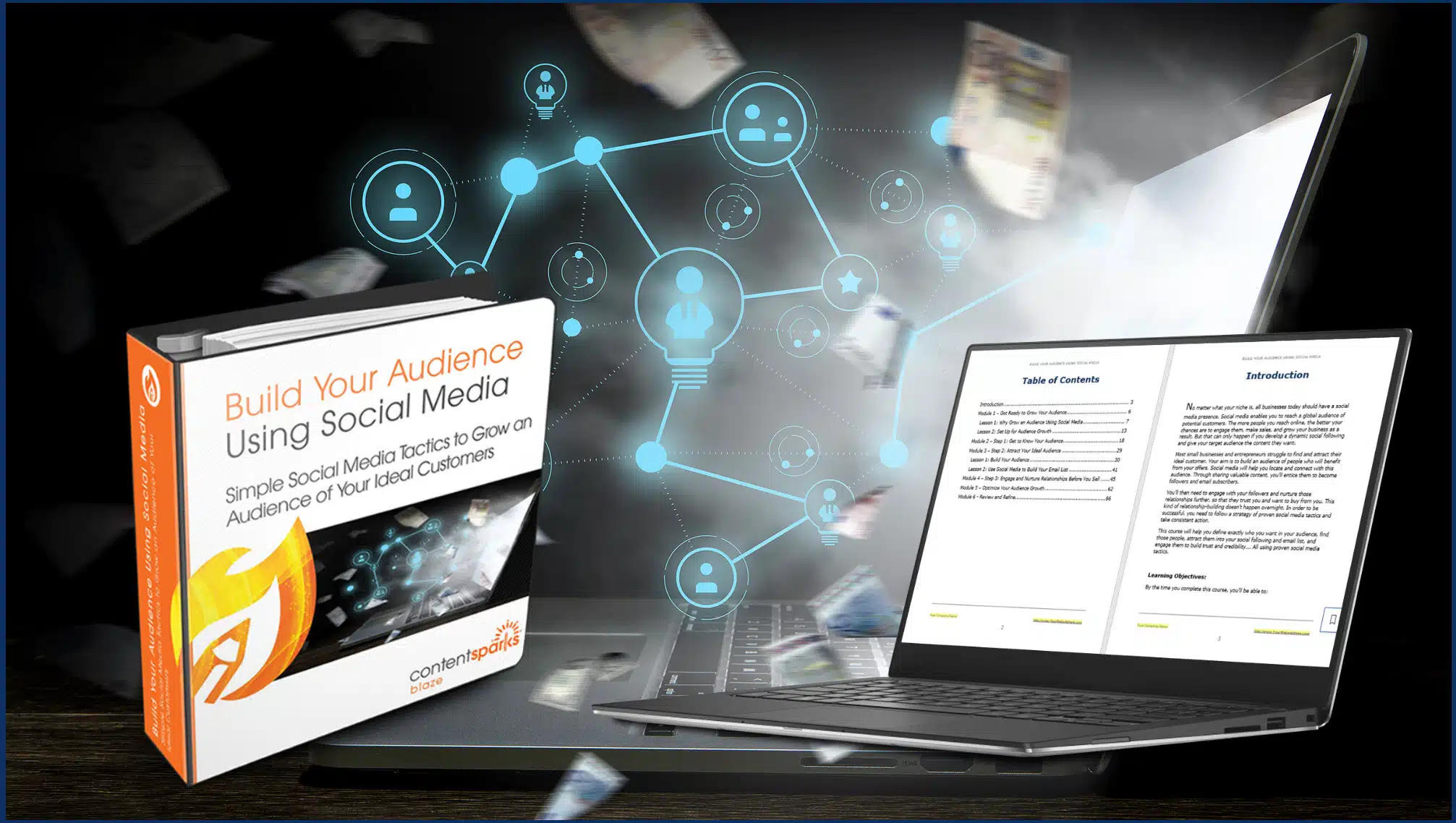
Tags