How to Turn a Planner into a Live Workshop with AI [Step by Step for Coaches]
0 comments
0 comments
I spoke with one of my customers recently who loves to run regular workshops where she has her membership site clients complete their planners during the session.
It’s a brilliant strategy. Planners are fantastic tools to offer to clients, but they can be a bit passive and run the risk of never being filled out. Having her clients fill out the planners in real-time, with live guidance, ensures they complete their planners and get immediate value (and feedback).
It’s a win-win: your customers get to see results right away, and you get the credit for making it happen.
But to run a workshop around the planner, you need a slideshow for some visuals that guide people through. Luckily, you can use a simple AI prompt and your copy of your planner to generate the text for the slides then use a tool like Canva to convert that text to a beautiful slideshow.
Read on as I share the exact process to follow and prompts to use to create a live workshop for your audience.
Coaches/consultants who are not running workshops are seriously missing out.
Seriously. Running a live (or even recorded) workshop based on the planner helps your audience:
It’s also a fantastic way for YOU to showcase your expertise, sell more planners, and build deeper connections with your clients. It’s not that planners on their own aren’t valuable. People love them. But when you step things up just a little bit by matching a planner with a live/recorded workshop, it delivers even more value – and if you keep on reading, I’ll show you it can be a snap to create with AI.
Now for your AI prompt...
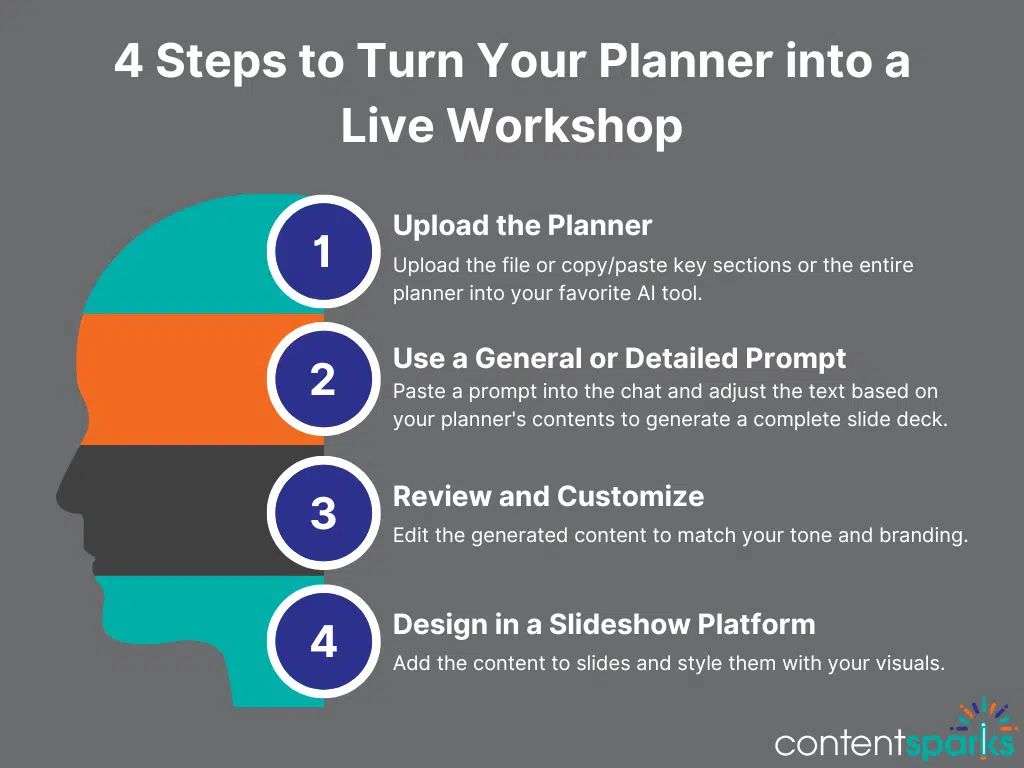
First, here are the basic steps for how to create your workshop slides in minutes - with your planner as the student content:
And that’s it! With a good planner (like the PLR planners available in my shop) and your AI tool of choice, you can have a workshop ready in minutes.
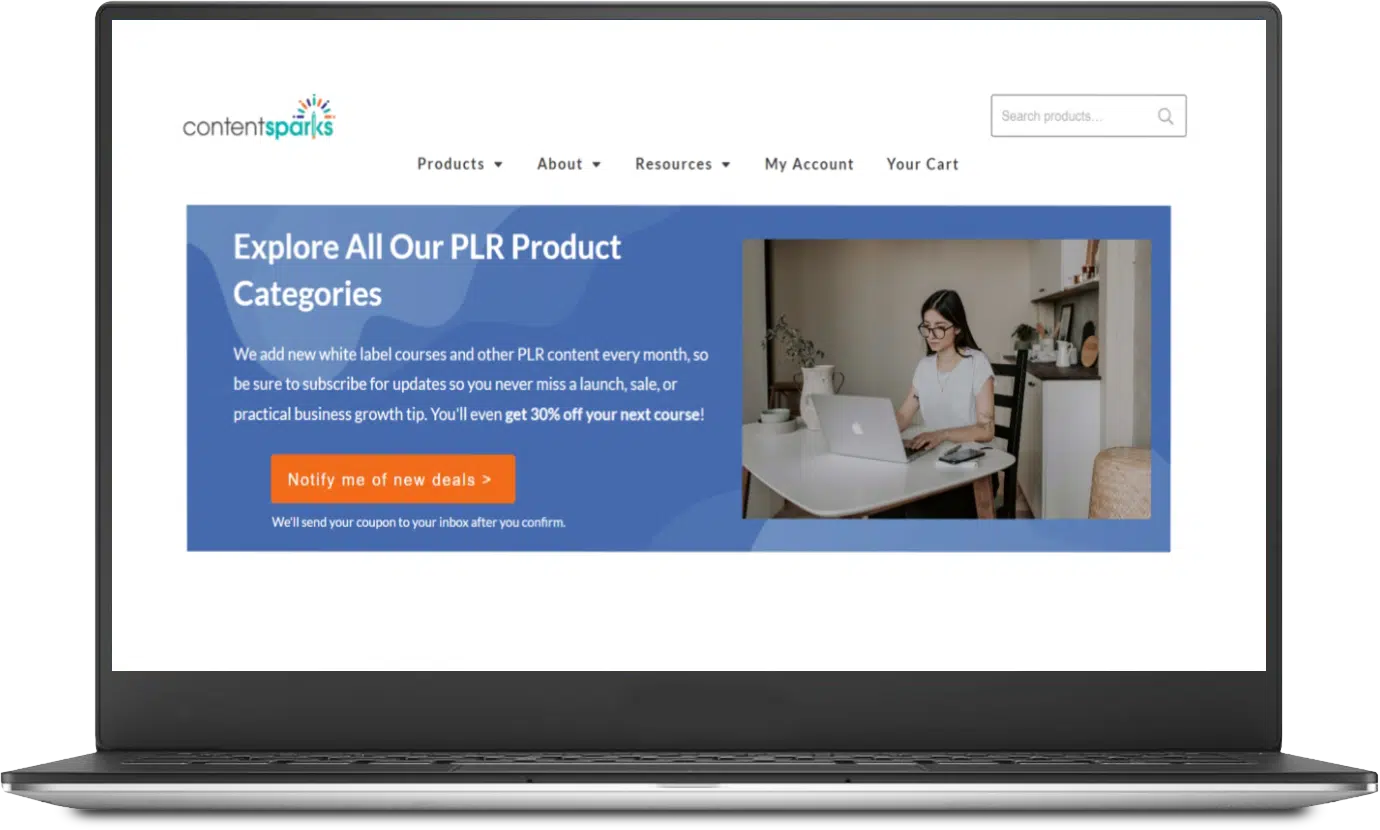
Want 30% Off Your Next Online Course?
Never miss a deal or tip when you sign up for my regular email updates.
I love using AI to help tweak and refine copy, and turning a planner into a workshop is no exception. I like to break my prompts down into two categories:
Here are some sample prompts for creating a slideshow that can be used to run a workshop based on a planner like our Profitable Productivity Planner.
Adjust as needed, giving your AI the planner as its reference point.
A “general” AI prompt is one that will be broader in nature and often serves as a good starting point. This won’t give you a finished product, but it can get you a rough draft that is good enough to tweak further.
Some examples include:
"Create a presentation outline for a workshop teaching people how to complete the attached 90-day profitable productivity planner step-by-step."
"Draft engaging slide content to guide users through the attached planner, focusing on identifying small tasks with big impacts, planning their 90-day schedule, and reviewing their progress for profitability."
To get the final product you need a more detailed prompt that I’ll share next.
Detailed prompts have much more info packed in them to guide the AI tool to give you a better output. The more detail you put into the prompt, the better your output will be (and the closer it will match your expectations).
Here’s an example prompt you can use. Note the detailed bulleted list:
"Create a complete slide deck for a workshop that walks participants step-by-step through using the attached 90-day productivity planner to improve their profitability. The slides should cover each section of the planner and include:
Those prompts will get you started, and then you can tweak the output to create your own slideshow content.
For example, you may need to tell the AI tool to remove the numbering it tends to put on the slide output, add a section that’s missing (it sometimes skips over content in the planner), expand on bullet points to add more detail, etc.
TIP: I like to use the ‘canvas’ tool in ChatGPT to open up a side panel (the canvas) where I can edit the slides output directly before pasting it into a separate text document. Just click on the little toolbox in your ChatGPT chat prompt box to find the canvas tool.
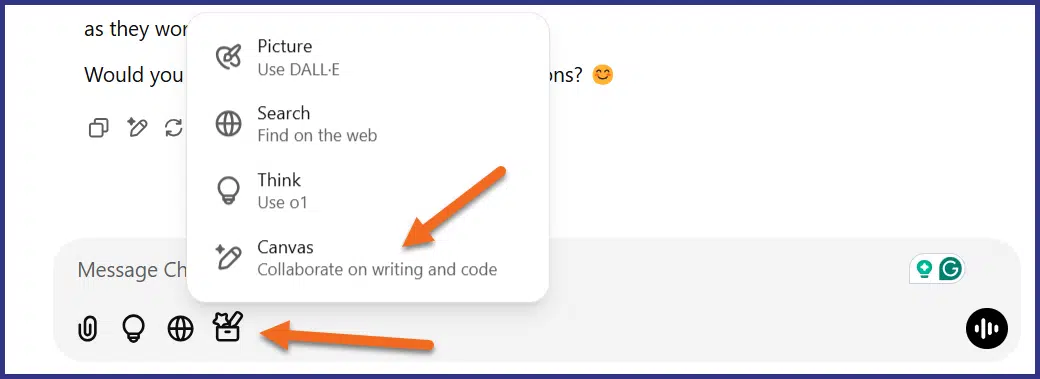
To quickly create the slideshow, I do the following:
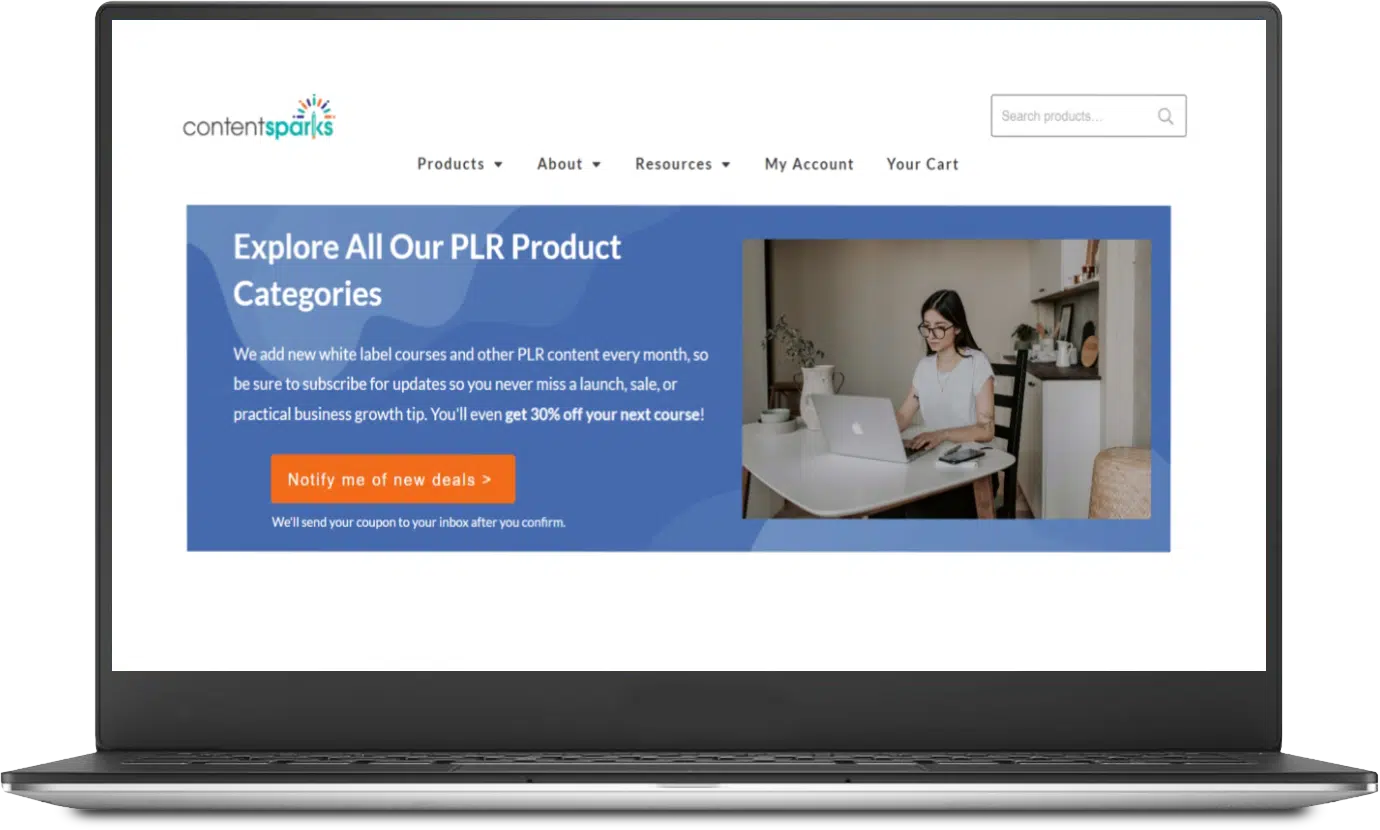
Want 30% Off Your Next Online Course?
Never miss a deal or tip when you sign up for my regular email updates.
Bonus Tips For Your Workshop
This gives you a solid foundation, but to make your workshop even more engaging, include:
Here’s what the Profitable Productivity Planner looks like, which I used as the basis for my testing of the prompts. I’m showing the Canva version, but I used the PowerPoint file with ChatGPT (in my paid account that doesn’t allow files to be used to train its model):
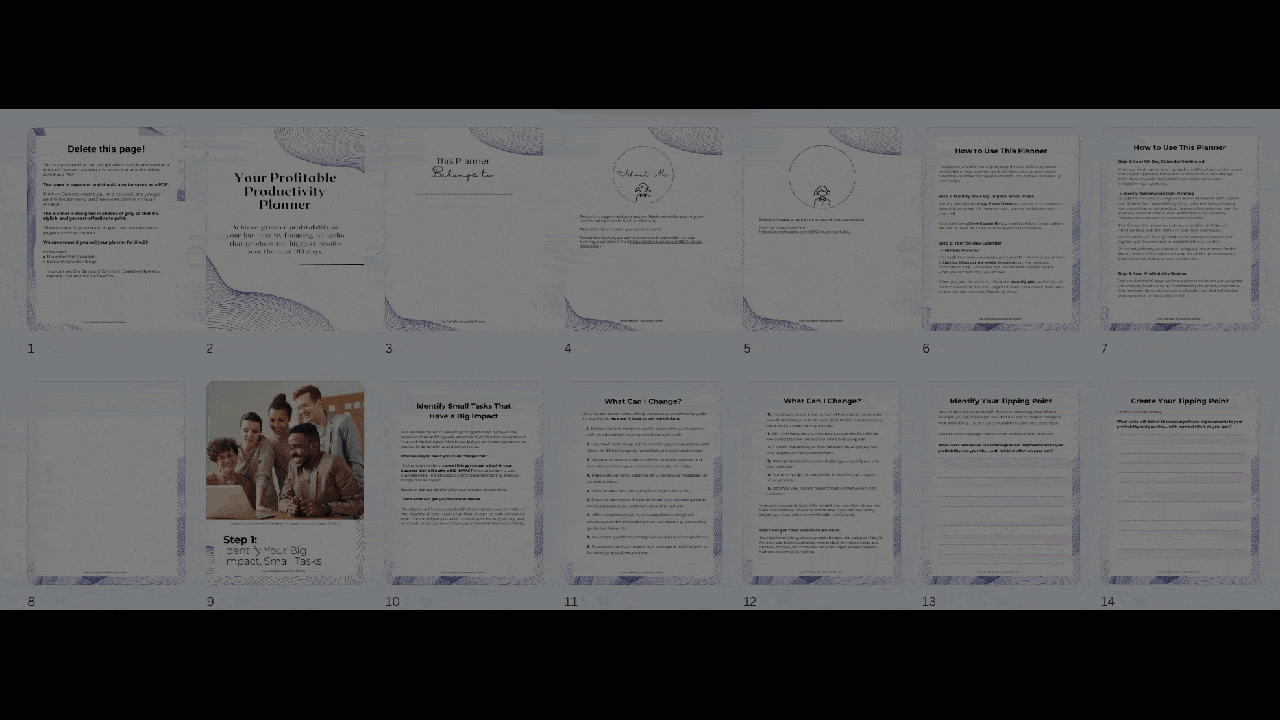
Here's what the slide content output looks like that I got from my prompting in ChatGPT.
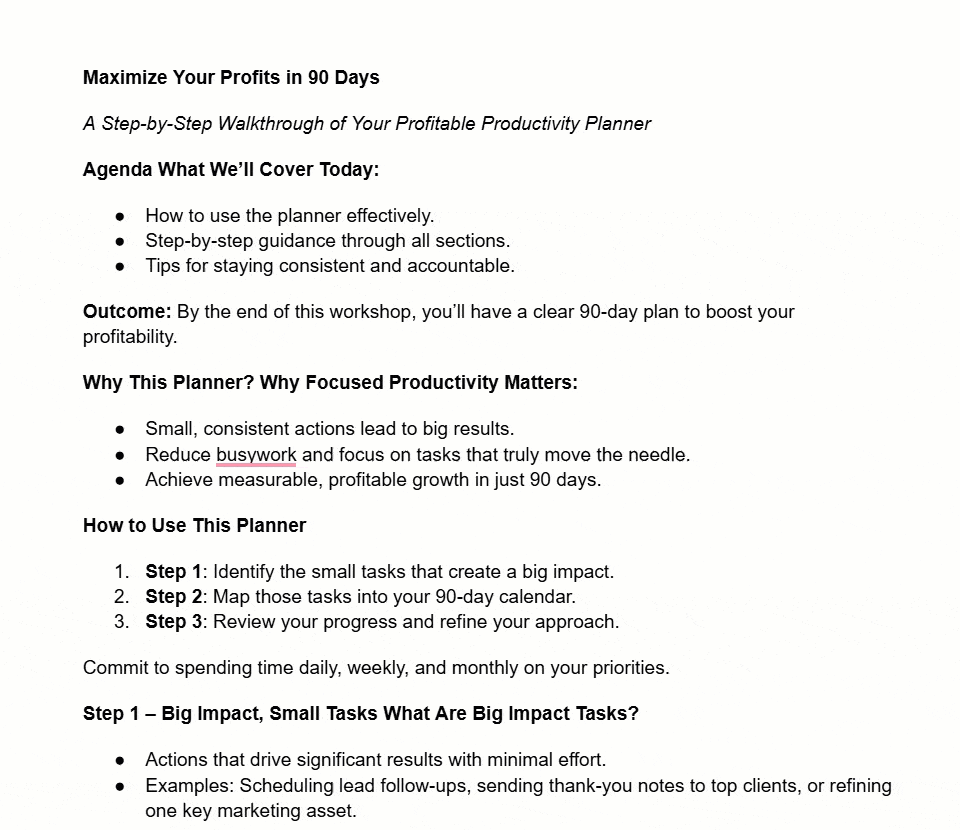
Here's what it looks like pasted directly into a new Canva Doc:
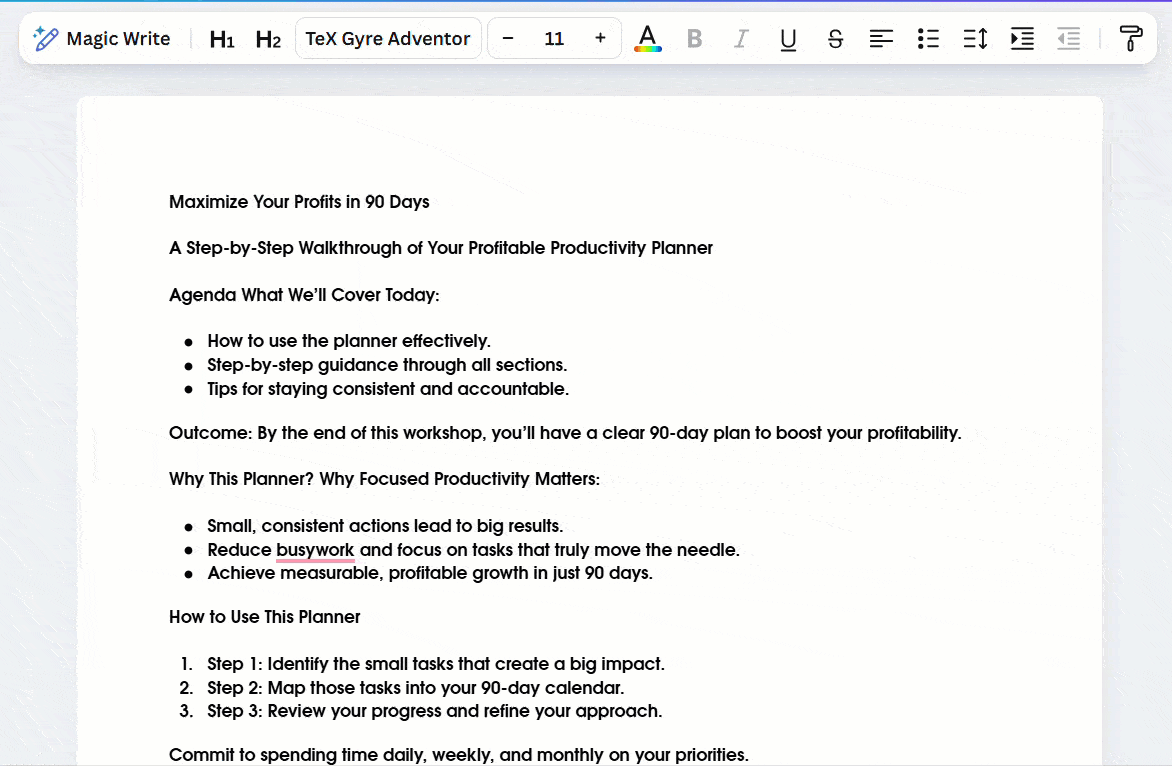
Here's what the slideshow looks like after using Canva's Magic Switch to convert it to a presentation and selecting a slideshow theme.
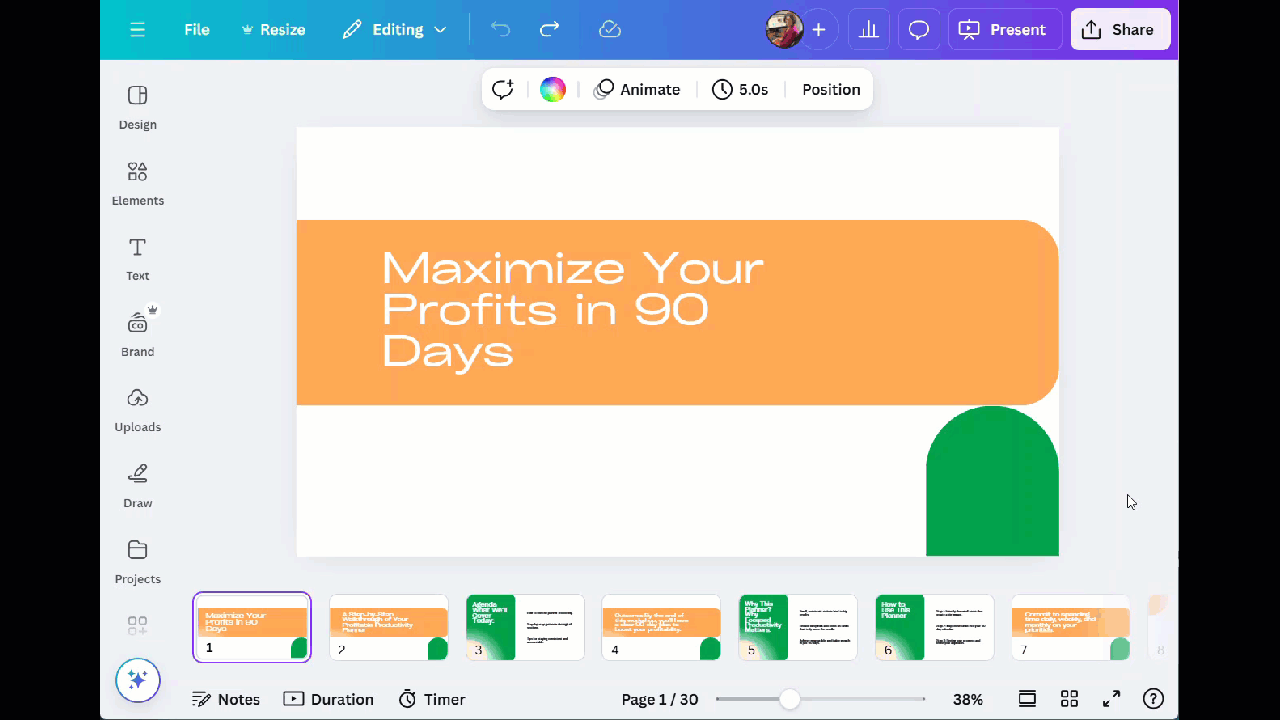
AI can turn a planner into a hands-on workshop… but you need a strategically designed, step-by-step planner to start with.
Creating that planner takes time – as does testing out different AI prompts and tweaking the output. I can save you hours of work, though: grab a PLR planner from my shop. I sell hundreds of PLR (private label rights) digital products ranging from courses to emails, allowing you to purchase, tweak, and resell them as your own.
Click that button below to get 30% off your first order. In minutes, you could have a year’s worth of content, and when you match that with the power of AI, there is no stopping you from scaling your business to the next level.
Unlock 30% Off Your Next Course!
Never miss a deal or priceless business tip when you sign up for regular email updates
Enjoy!
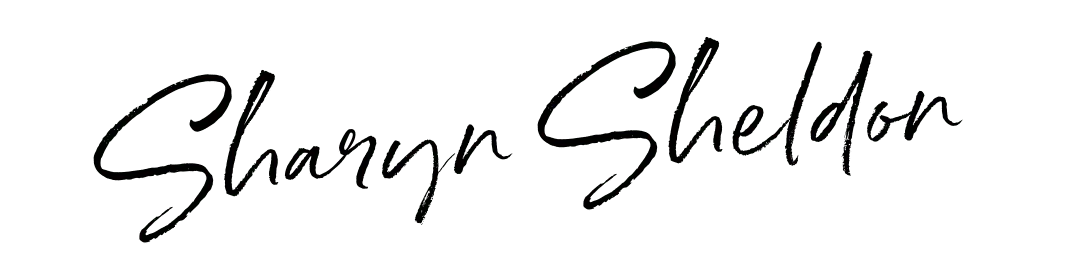
Tags