How to Use the YouTube Editor to Add Your Call to Action
0 comments
0 comments
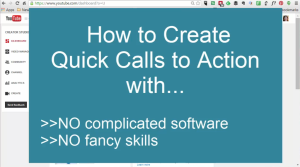
For people who don't own video editing software, don't have the skills, or just want to take the fast and easy route, the answer is…
When you upload a video to YouTube, you'll be able to do all sorts of different edits using their own built-in editor. This includes:
And that's just under the Annotations option. YouTube provides other editing tools as well.
In the following video, I show you how to use the YouTube Editor to add a call to action at the end of your video, telling people where to go to get more information.
You can easily use this feature to show your url or other comments at any point in a video.
1. Upload your video to YouTube
2. Go to ‘Video Manager' in the dashboard
3. Find the video you want to work with a click ‘Edit'
4. Click ‘Annotations'
5. Move the player head to the point in the video where you want to add your call to action (or other note)
6. Click ‘Add Annotation'
7. Select ‘Note' and enter your text
8. Make any font color/size/etc changes
9. Adjust the Start & End times
10.Move your ‘Note' to where you want it on the video
NOTE: Take a look at our How to Create Your Marketing Plan course. That's where you'll find the promotional video used in this demo.
You'll be able to use the YouTube editor to add a call to action to any of the videos we include in our ready-to-go courses. No fancy, techie editing skills required 🙂
Tags