How to Convert Microsoft Word Articles to PowerPoint
6 comments
6 comments
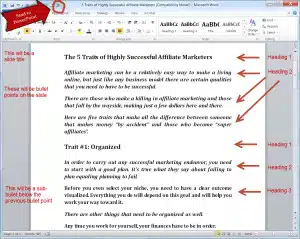 One of the easiest ways to repurpose your content, including PLR articles, is to create slides, videos and webinars with them.
One of the easiest ways to repurpose your content, including PLR articles, is to create slides, videos and webinars with them.
I've found that good old PowerPoint is the easiest way to do this, and it's relatively simple to convert a Word document into slides that can then be recorded as video or used for webinars (that are also recorded).
To help you out, I put together a tutorial that steps you through one way to convert Word to PowerPoint. I used one of my own PLR articles as an example, so you may find it looks familiar if you've downloaded any of my free content ;).
Since the tutorial ended up being a bit long (9 pages), I put it into a pdf which you can download or view here:
How to Convert PLR Word Articles to PowerPoint
And if you want a branded look to your slides, check out the tutorial I did earlier on how to brand your videos:
How to Brand Your PLR Article Video
Do you have other tips? Please share!
Tags
Comments are closed.
Thanks for this Sharyn really helpful. For anyone with an older version of Word you need to go to Customize – All Commands and then scroll down to send to powerpoint. Much faster than doing the copy and paste thing.
Hi Sue! Thanks for that tip. I sometimes forget now that not everyone has Office 2010. If you don’t have it, it’s definitely worth getting, especially for all the features of the newer PowerPoint for creating videos.
Sharyn
Thanks for the tips. I sort of knew how to convert from Word to Powerpoint but what you have is more professional. And your advice about creating a Powerpoint master will also save me dollars since I have paid to get it done in the past.
Since you asked, if you have some pointers on how to add some simple gizmos (like graphics, arrows, graphs, etc) to Powerpoint slides that would be awesome
Glad you liked it, John! It’s still not as seamless a process as I’d like, but maybe Microsoft will get better with the next version. Mine is 2010. Maybe the new one is better?
I’m on a Mac and had to poke around a bit to figure out how to do this in Word for Mac. So in case anyone else needs it…
Mac Instructions for adding the “Send to Microsoft PowerPoint” button to your Quick Access Toolbar
1. In Word, click “VIEW”,
2. Then click “TOOLBARS”
3. Click on “CUSTOMIZE TOOLBARS & MENUS”
4. Click the “COMMANDS” button at the top
5. In the left-side menu for “CHOOSE COMMANDS FROM”, click on “FILE”
6. Scroll down and click on “SEND TO MICROSOFT POWERPOINT”
7. Drag the “SEND TO MICROSOFT POWERPOINT” icon into the Toolbar, wherever you want it
Hi Veronica,
Sorry I missed this comment before. That was really helpful. Maybe one of these days I’ll get a Mac 😉
Best,
Sharyn