Need a way to clearly show your online course students or clients how to do something, step-by-step? Ever find yourself spending precious time describing tasks or explaining instructions to employees or customers? Then it's time for you to learn how to record screenshare video tutorials.
Quick online tutorials using screenshare videos are great for your customers, students, team members, affiliates, or anyone who needs help where it's easier to show than just write or tell.
It will save you hours of time explaining things in text, and these types of videos are also terrific for visibility and marketing – especially if you address topics people are searching for help on.
Here at Content Sparks, our preferred tool is Snagit. It's easy to open up and quickly record your screen, and you can even switch between screen and webcam. Snagit also has some basic editing options for video, and even more for doing still screen capture images. We also use Camtasia for longer screen capture videos and for editing any type of video. You can download free trials of either.
Here are just a few examples of how I've used screenshare video tutorials in my business:
For Instructional Content & Online Courses
For a course we teach on how to use our brandable, ready-to-teach courses, I recorded a video on How to Record Your Online Course Videos with Zoom (for FREE) . While it was originally recorded for our online course, the video got over 90,000 views within the first few months, so it also brought in more customers.
For Team Training
Whenever I need to teach my virtual assistant a new process, I do it via a screenshare video, so they can view it multiple times if needed. As an added benefit, I can re-use these videos if I hire more people and need to show them the same process. Processes I have made videos for include how to create a coupon, how to use a new website plugin, or how to add a product to our affiliate system.
For Customer Service
You can build up a library of helpful customer service tutorial videos for the most common questions like ‘How do I find my purchase?'. Add these to your help desk FAQs and you can save your customer support team hours of time answering questions that have already been answered before. Short videos are also perfect for more complex issues or questions, particularly when it comes to tech problems.
For Affiliates
Similar to customer service, I find myself using short videos to quickly and efficiently show my affiliates how to use our affiliate platform and dashboard. For example, I created a simple video on how to create their affiliate links. You can build up a library of videos too, and make them easily accessible so the information is there at your affiliate's fingertips when they want to promote you and bring you more customers.
Tutorial Video
Here's a short tutorial video that shows how to record online video tutorials using Snagit. (I used Camtasia to record this, so that I could show you how to use Snagit at the same time.)
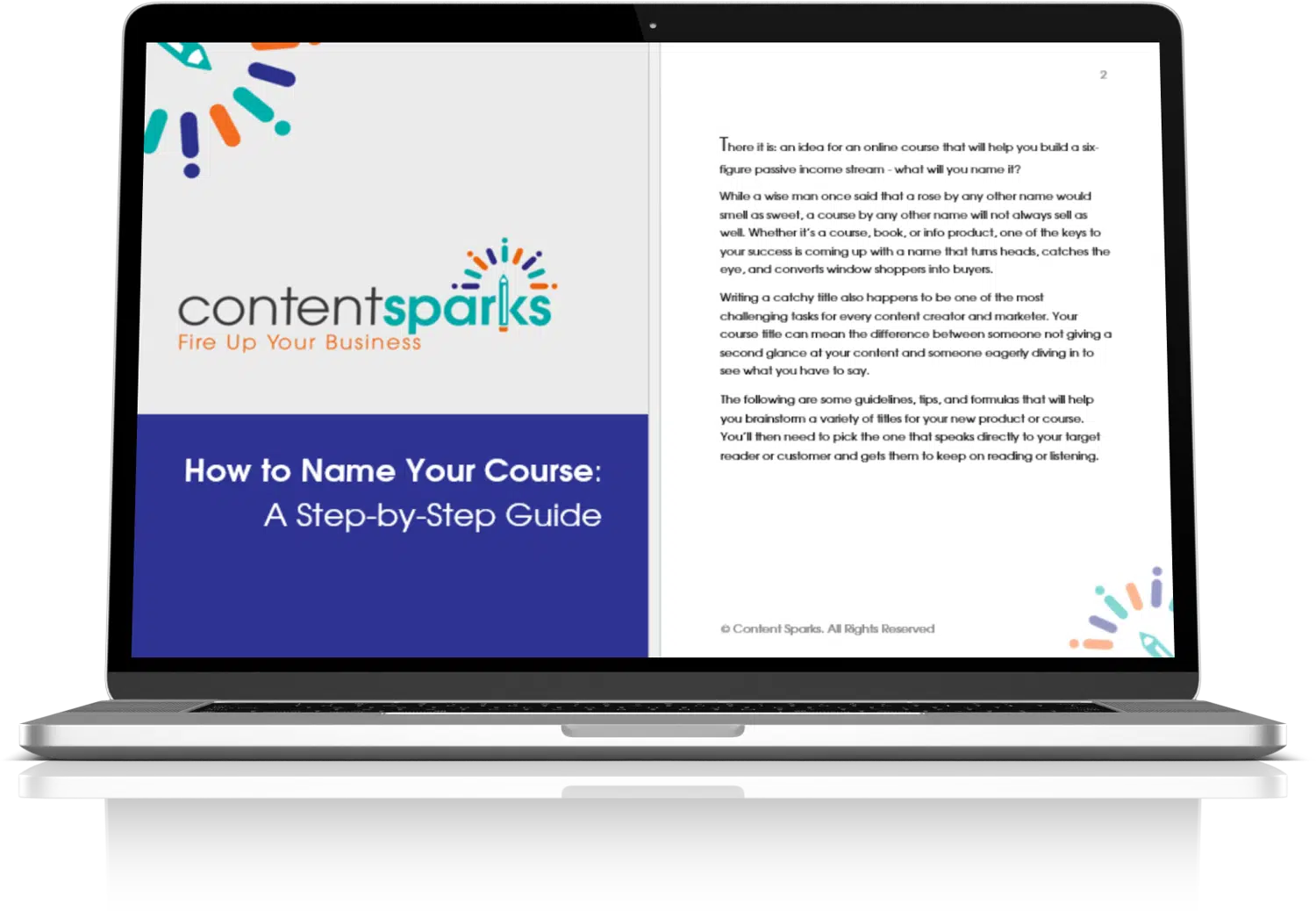
Download the FREE Screenshare Video Recording Checklist
Need a handy reminder of the steps for recording your online video tutorials?
Summary of Steps to Record Screenshare Video Tutorials with Snagit:
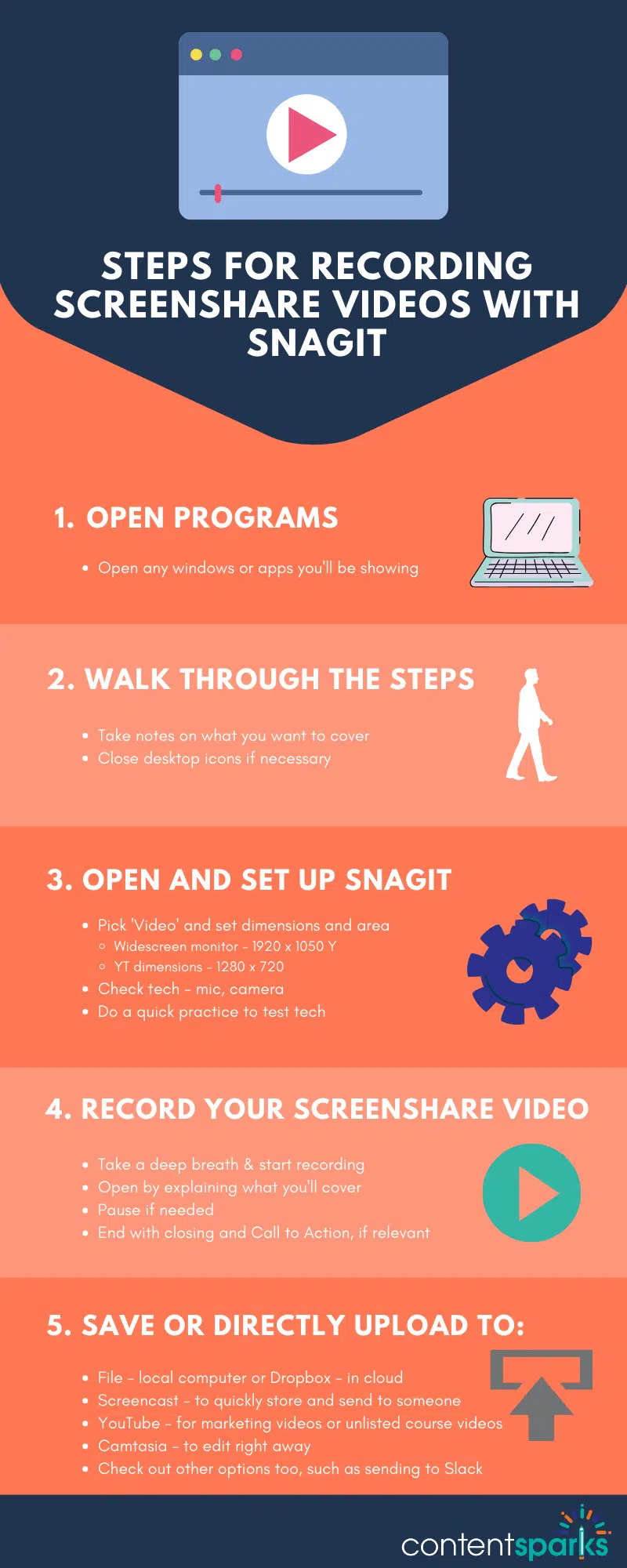
1 – Open any windows or apps you'll be showing
2 – Walk through the steps
- Take notes on what you want to cover (I use Evernote on another monitor or an iPad in front of me)
- Close desktop icons if necessary
3 – Open and Set up Snagit
- Pick ‘Video' and set dimensions and area – 1920 x 1050 is full screen for widescreen monitor, also YT dimensions – 1280 x 720 (check for 16:9)
- Check tech – mic, camera (if using)
- Do a quick practice to test tech (did it record?)
4- Record Your Screenshare Video
- Take a deep breath
- Start recording
- Open by explaining what you'll cover
- Pause if something taking too long or you need to gather thoughts
- End with closing and Call to Action, if relevant
5 – Save Your Video or Directly Upload to:
- File – local computer
- Dropbox – in cloud
- Screencast – to quickly store and send to someone (eg team member, customer, etc)
- YouTube – for marketing videos or unlisted course videos
- Camtasia – to edit right away
- Check out other options too, such as sending to Slack
Remember, if you saved your video recording to a local hard drive or cloud storage, you also need to use a tool for sharing the video where people can view it. You should always avoid sending a video file directly to someone. For example, you can upload your videos to:
- A Facebook Group
- Your online course platform (we use Teachable)
- YouTube (if it's Unlisted, you can share it only with people who are your customers or students)
- Other video players, such as Vimeo or Wistia
Recording screenshare video tutorials is easy and quick, but it definitely needs some preparation and practice to do a good job. In fact, it takes longer to set up than to record!
Need a handy reminder of the steps for recording your online video tutorials?
Download the FREE Screenshare Video Recording Checklist:
Want to know more about the course mentioned in the video?
Managing Remote Teams
Teach yourself. Then teach your audience.
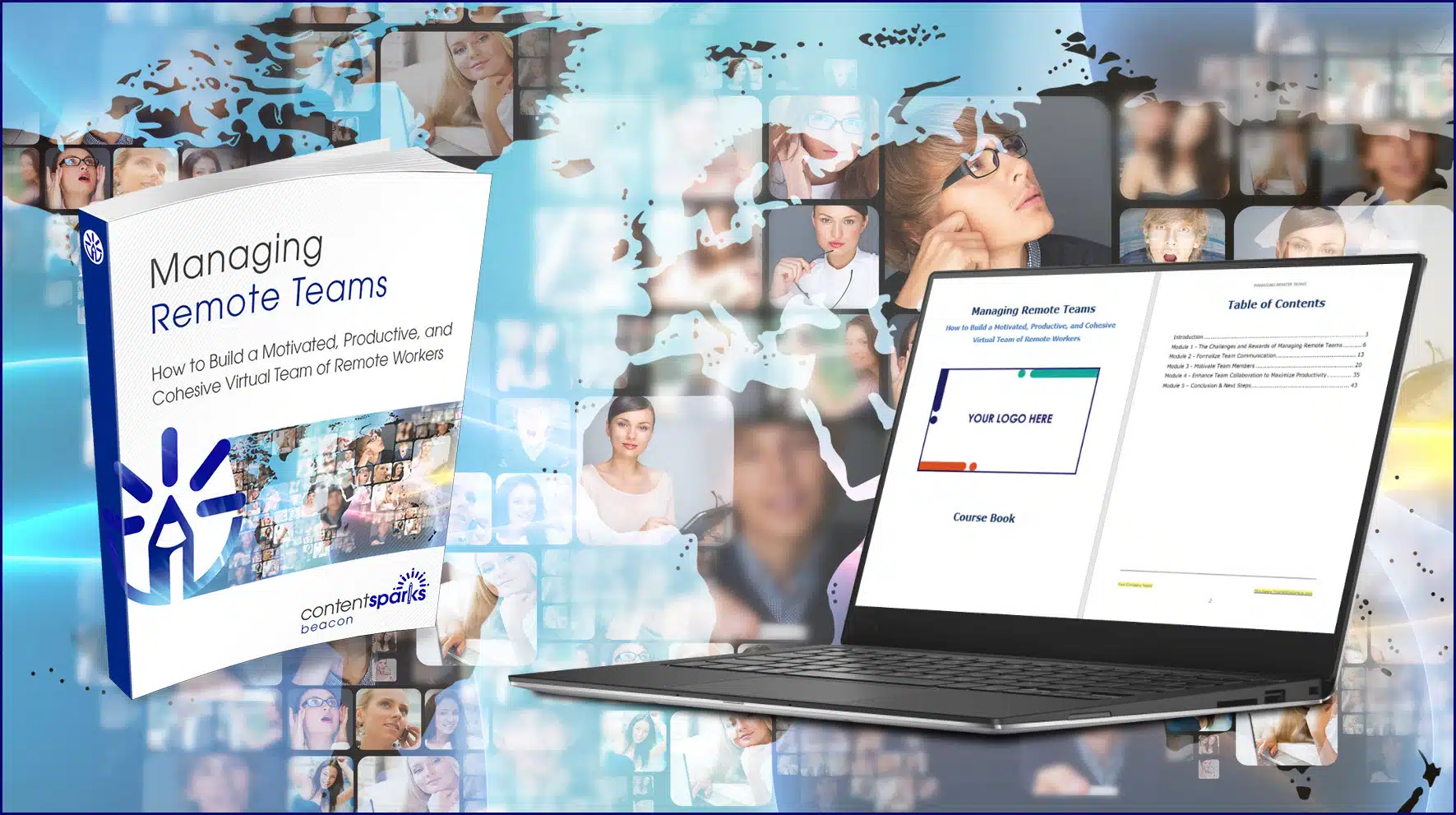
In our ready-to-go course on Managing Remote Teams, you'll teach your customers how to manage a team of remote employees who work both independently and together to build your business.
Need content for your courses?
CLICK HERE to explore available ready-to-teach course topics >>
When you purchase a license to any of our ready-to-go course kits, you get the rights to edit it any way you want (or leave as-is) and add your own name and branding.
Then use your new course to:
- Attract new clients and customers (such as with a free training, webinar, or eCourse)
- Add a new stream of income (such as with a paid course or workshop)
- Keep your current customers successful and coming back for more (such as with bonus webinars, videos, and other learning resources).
Enjoy!
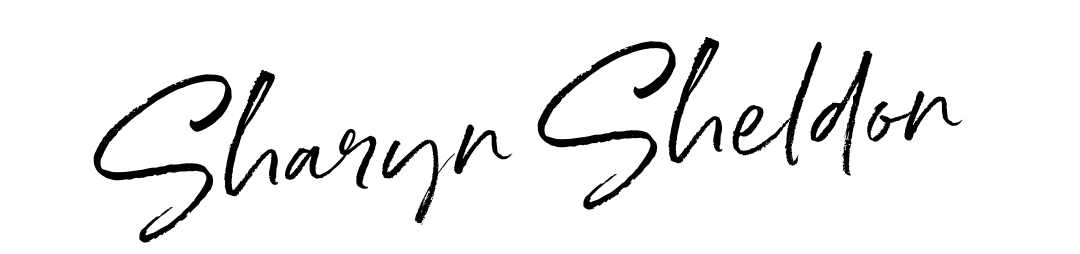
Tags
You may also like
Comments are closed.
Thank you. Great information.